This task creates a classification raster from an ENVIAgCrops object. The Crops class consists of circle outlines at the crop locations.
This task requires a separate license for the ENVI Crop Science Module; contact your sales representative for more information.
Example
This example performs the following steps:
- Opens an RGB image of emerging cotton plants, captured by an unmanned aerial vehicle (UAV). Image courtesy of Drone Global Network.
- Runs ENVIAgCropCount on the green band to count the crops and to create an ENVIAgCrops object.
- Creates a classification raster showing the locations of the crops.
- Displays the classification raster over the green band of the source image.
Note: The resulting crop count includes several outliers. You can use AgFindRowsAndRemoveOutliers Task to remove these.
e = ENVI()
File = Filepath('Cotton.dat', $
SUBDIR=['data','crop_science'], $
ROOT_DIR=e.Root_Dir)
Raster = e.OpenRaster(File)
subset = ENVISubsetRaster(Raster, BANDS=[1])
outCrops = ENVIAgCropCount(subset, 9, 12, $
GAUSSIAN_FACTOR=0.8, $
/INCLUDE_EDGES, $
INTENSITY_THRESHOLD=0.81, $
NUMBER_OF_INCREMENTS=12, $
OUTPUT_NCROPS=outputNumCrops, $
PERCENT_OVERLAP=60)
Task = ENVITask('AgRasterizeCrops')
Task.CROPS = outCrops
Task.FILLED = 'true'
Task.Execute
DataColl = e.Data
DataColl.Add, Task.OUTPUT_RASTER
View = e.GetView()
Layer = View.CreateLayer(subset)
Layer2 = View.CreateLayer(Task.OUTPUT_RASTER)
View.Zoom, /FULL_EXTENT
Syntax
Result = ENVITask('AgRasterizeCrops')
Input parameters (Set, Get): CLASSIFICATION, CROPS, FILLED, OUTPUT_METRIC, OUTPUT_RASTER_URI
Output parameters (Get only): OUTPUT_RASTER
Parameters marked as "Set" are those that you can set to specific values. You can also retrieve their current values any time. Parameters marked as "Get" are those whose values you can retrieve but not set.
Input Parameters
CLASSIFICATION (optional)
Set this parameter to true (the default value) to create a classification raster where crops are colored according to relative means. For example, a dark green polygon corresponds to a crop with a higher mean value than light-green, yellow, and red polygons. The resulting raster will look similar to the following:
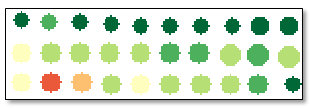
If set to false, the output will be a grayscale raster that is based on the actual mean values of the crops; for example:
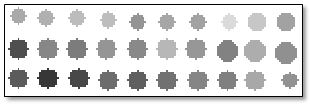
This parameter is ignored if you set OUTPUT_METRIC to Count.
CROPS (required)
Specify an input ENVIAgCrops object.
FILLED (optional)
Set this parameter to true to create filled circles. The default is false.
OUTPUT_METRIC (optional)
Specify one of the following strings indicating the metric or count that the output raster will be based on. The default is Count.
- Count
- Crop Minimum
- Crop Maximum
- Crop Mean
- Crop Standard Deviation
- Radius
OUTPUT_RASTER_URI (optional)
Specify a string with the fully qualified filename and path of the associated OUTPUT_RASTER.
- If you do not specify this parameter, or set it to an exclamation symbol (!), ENVI creates a temporary file.
- If you set it to the hash symbol (#), ENVI creates a file in the temporary directory, but this file will not be deleted when ENVI closes.
Output Parameters
OUTPUT_RASTER
This is a reference to the output crops classification raster.
Methods
Execute
Parameter
ParameterNames
Properties
DESCRIPTION
DISPLAY_NAME
NAME
REVISION
TAGS
Version History
|
Crop Science 1.0
|
Introduced |
|
Crop Science 1.1
|
Radius was added as an option to OUTPUT_METRIC.
|
See Also
ENVIAgCropCount, AgCropCount Task, AgCountAndRasterizeCrops Task, ENVIAgCalculateCropMetrics, AgCalculateCropMetrics Task